Changing Your Showit Website Favicon
December 17, 2024
Your website’s favicon is a small but significant detail that can enhance your brand recognition and improve user experience. If you’re using Showit and looking to update or change your favicon, you’re in the right place. In this article, I’ll walk you through the simple steps to upload and customize your favicon, ensuring your site reflects your unique brand identity. Let’s get started!
Firstly, what is a Favicon?
A favicon, short for “favorite icon,” is a small icon or logo of a website. It’s used to enhance brand recognition and improve the user experience by providing a visual identifier.
Favicons are displayed in multiple places, including the browser tab, bookmark menu, and address bar, making it easier for users to differentiate between multiple open tabs or saved bookmarks. By having a distinctive favicon, websites can stand out and reinforce their branding.
Step 1: Go To Site Settings
On the site tab, go to ‘Site Settings’.
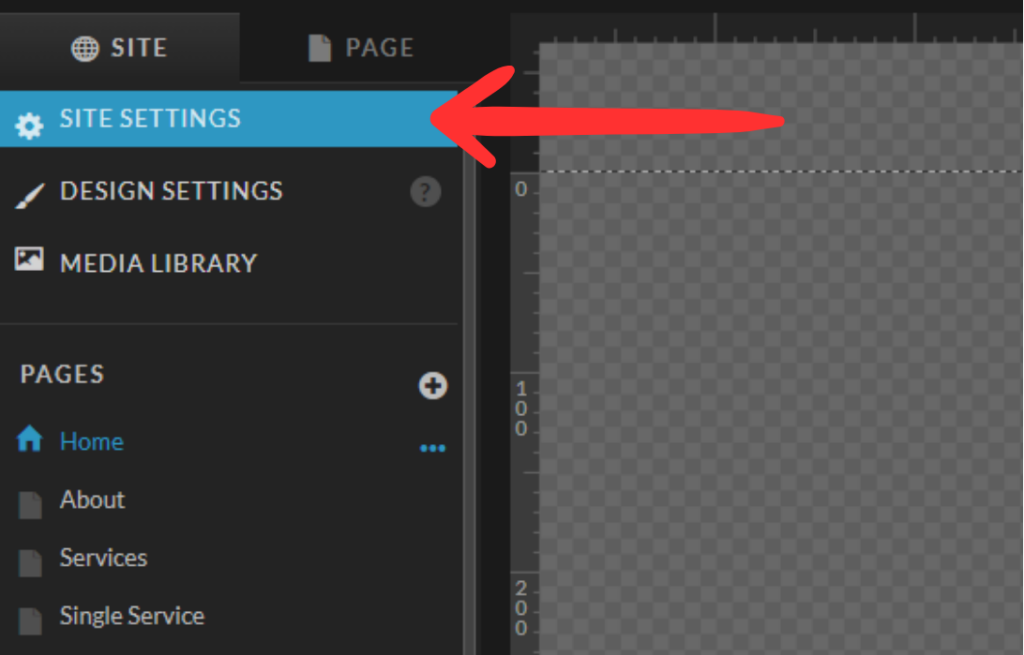
Step 2: Add Your Logo
Now click on ‘Choose Image’.

You can now choose an image or logo from your media library, or press ‘Upload Files’ in the bottom left corner.